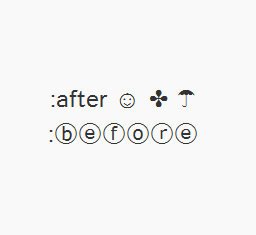In Blogger, special characters most of the time appear correctly, but when it is about other services, like external files, things can get complicated.
For example, this usually looks good and when you click on this link, you should see the letters in the right way:
alert(" á é í ó ú ☺ ✛ ❤ ");If we are trying to use other method and we want to use this type of characters, sometimes we need to write them in a special format called escape sequence which is nothing but a backslash followed by a letter and a number in hexadecimal format. In the case of common characters or accents, it would be \x followed by two hex digits:
\xe1 is the letter áOther combinations generate special characters:
\xe9 is the letter é
\xed is the letter í
\xf3 is the letter ó
\xfa is the letter ú
\n is a line breakOr we can use \u followed by the Unicode character code expressed as four hexadecimal digits:
\t is the tab character
\' is single quote
\" is double quote
\\ is a back slash
\u00e1 is the letter áthis will allow us to see correctly what we couldn't before if we were using some other services:
\u00e9 is the letter é
\u00ed is the letter í
\u00f3 is the letter ó
\u00fa is the letter ú
alert(" \u263a \u2764 \u271b ");On this page you can find a comprehensive list of all the characters, both symbols and different alphabets.
Although rare characters are not often used in the CSS, there is a case when they are necessary as well, like when using the content property with the :after and :before pseudo-elements.
The same criteria applies there, but we only need to add a backslash followed by the four-digit hexadecimal code. For example:
content: ":\24d1\24d4\24d5\24de\24e1\24d4";
content: ":after \263a \2724 \2602";
:ⓑⓔⓕⓞⓡⓔ
:after ☺ ✤ ☂
Remember that IE doesn't understand the :before pseudoclass with content, and you would have to set the list-style-type property as none, or you would get 2 bullets in CSS compliant browsers.